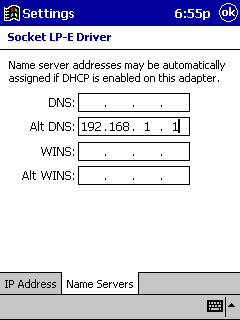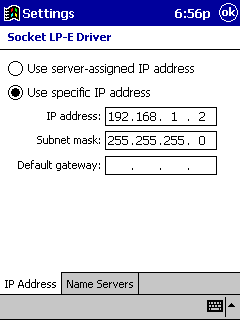|
|
Chris De Herrera's Windows CE Website |
|---|---|
About |
|
| By Chris De Herrera Copyright 1998-2007 All Rights Reserved A member of the Talksites Family of Websites Windows and
Windows CE are trademarks of
Microsoft All Trademarks are owned |
The Ultimate in High-Speed Synch
By Chris De Herrera, Copyright 2000
As published on Microsoft's Website
[an error occurred while processing this directive]
|
For a fast way to send or receive data with
your Pocket PC, use Ethernet to synchronize and retrieve your e-mail.
Ethernet, the network hardware used extensively throughout the
Internet, allows two or more computers to communicate at 10 megabits
per second. And that's fast!
Now you can use Ethernet to quickly synchronize and put e-mail in the palm of your hand. Your Pocket PC supports Microsoft� ActiveSync� technology for back-ups, installations, and almost anything you can do with a serial connection. With Ethernet, you can do it at an even faster speed. For example, a full backup of an 8 MB system takes less than five minutes. Because Ethernet is so fast, there are no more excuses for not making regular backups! These instructions are for people without a corporate network who are interested in setting up Ethernet support for a Pocket PC and a single PC running the Microsoft Windows� 95/98, Windows Me or Windows 2000 operating system. Alternatively, if you wish to connect with a corporate network, you should be able to easily connect your Pocket PCs via Ethernet. Contact your network administrator for assistance before attempting to connect. My personal Web site, Pocket PC FAQ has additional details on how to set other configurations on your desktop -- including the Windows NT� operating system -- to support Ethernet for the Pocket PC, as well as troubleshooting tips.
PC ConfigurationYou must configure your PC for Ethernet and install the Client for Microsoft Networks and the TCP/IP protocol. Don't forget to fill in the identification section. To do this, follow these instructions:
I recommend using the TCP/IP address 192.168.1.1, subnet mask 255.255.255.0. Before you begin using Ethernet, install ActiveSync 3.1 on the PC. Pocket PC ConfigurationYou must follow a few preliminary steps before loading new components for Ethernet.
Next, configure the Network Control Panel for Ethernet on your Pocket PC.
Connecting
If you enable continuous ActiveSync synchronization, your Pocket PC will stay up-to-date, downloading new e-mail, tasks, contacts, and other files and data whenever it's connected to your desktop PC. GotchaAfter plugging your Ethernet PC card into your Pocket PC, check for a link light on the PC's Ethernet card. If it is not lit, you are having a cable or hub problem. ConclusionCongratulations! You've just connected and
begun synchronization via Ethernet. Go forth and be up-to-date
wherever you are! |
[an error occurred while processing this directive]