|
|
Chris De Herrera's Windows CE Website |
|---|---|
About |
|
| By Chris De Herrera Copyright 1998-2007 All Rights Reserved A member of the Talksites Family of Websites Windows and
Windows CE are trademarks of
Microsoft All Trademarks are owned |
HP690/720
Net Surfing via USB, Serial and Infrared…
By Phil
Bridges, Copyright 2001
Version 1.00 Revised 6/12/2001
[an error occurred while processing this directive]
Introduction
I find
it difficult to think of a worthwhile reason why one might need to surf
the net on a Jornada 690 or 720 via a PC using the Active Sync USB or
serial connection but I suspect someone will soon let me know why it’s a
‘must have’.
I
suppose one could argue this as a ‘quick and simple’ method of
enabling T1 or ADSL connectivity approaching 1MB to a Jornada 690 and 720
if nothing else.
It’s
easier to set up than you might imagine and also works for both serial and
IRDA ActiveSync connections (all be it at a maximum of 115K). The only extra piece of software you’ll need is a
proxy server utility such as AnalogX
( http://www.analogx.com/contents/download/network/proxy.htm
), a very simple program that requires little in the way of configuration
if any and is available free for non-commercial use.
Step 1 -
PC Set Up…
Install
the AnalogX proxy program to your PC and launch it. A extra green icon should appear at the bottom right of your
PC task bar …![]()
Right
clicking on this particularly ugly icon brings up the configuration screen
allowing you to designate the services required, you can safely ignore the
other settings or turn them off so long as HTTP is set to ON.
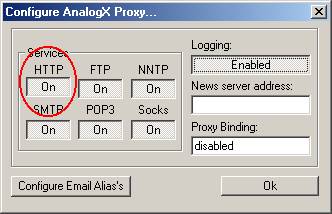
Step 2
Jornada Set Up…
Open the
Jornada’s Pocket Internet Explorer and from the top toolbar ‘tap’ to
the following…
HP720
users…
Click
on VIEW - INTERNET
OPTIONS - CONNECTIONS
‘Check’
the following boxes..
Use
Autodial
(this launches the PC’s default Dial Up connection service)
For the
choice of Dial Up connection choose ‘USB Connection’ unless you
plan to use Serial or Infrared in which case the appropriate selection
should be made.
Check
the ‘User Proxy Server’ box
At the
‘http://’ address bar type 192.168.55.100, the IP
address the PC adopts for Active Sync communications.
Don’t worry if your network card uses 172.#.#.#
addresses, this is of
no consequence to us.
At the
‘port’ box type 6588 (this
is the port AnalogX listens out on for http requests from the Jornada).
The
Jornada 720 Internet Explorer settings screen should resemble the example
below …
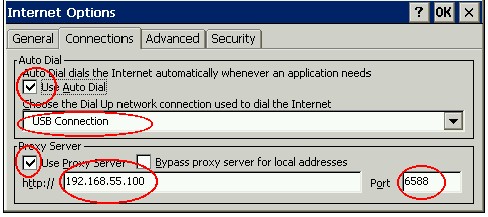
On
completion click OK, close Pocket Internet Explorer and perform a
soft reset (the red recessed
button the left of the letter Q).
HP690
users…
Click
on VIEW -
OPTIONS - AUTODIAL
‘Check’
the following boxes..
Use
Autodial
(this launches the PC’s default Dial Up connection service)
For the
choice of Dial Up connection choose ‘Serial Port @ 115K’ or ‘Infrared
Port’ or whatever
method you currently use Active Sync with.
Click OK.
The
Jornada 690 Internet Explorer Autodial settings screen should resemble the
example below …
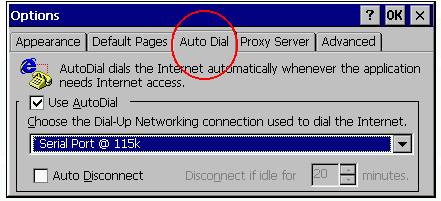
Again
from the Pocket Internet toolbar tap to
VIEW - OPTIONS
- Proxy Server.
Check
the ‘User Proxy Server’ box
At the
‘http://’ address bar type 192.168.55.100, the IP
address the PC adopts for Active Sync communications.
Don’t worry if your network card uses 172.#.#.#
addresses, , this is
of no consequence to us.
At the
‘port’ box type 6588 (this
is the port AnalogX listens out on for http requests from the Jornada).
The
Jornada 690 Internet Explorer Proxy Server settings screen should resemble
the example below …
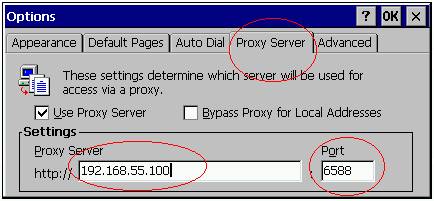
On
completion click OK, close Pocket Internet Explorer and perform a
soft reset (the red recessed
button to the left of the letter Q).
Step 3 –
Let’s Do this Thing…
Ensure
you have a valid Active Sync connection and that AnalogX is running on the
PC. Your task bar should show
the following …
![]()
Both
icons should be green, if they are grey or red you have a software issue
to address such as a failed ActiveSync connection or AnalogX configuration
window open etc.
Open
Pocket Internet Explorer on the Jornada and type in an Internet URL such
as www.pocketpcfaq.com and press the
ENTER key.
If your
PC uses a Dial Up connection Dial Up Networking will launch your normal
default connection and initiate a remote access session.
If you
have permanent connection to the Internet via a T1 service, ADSL or cable
modem etc. You should be able
to surf straight away.
And that’s
really all there is to it.
Gotchas…
If you
use a personal firewall with your PC you must grant port 6588 permission
to accept connections from the Jornada.
Port
6588 is relative to the AnalogX program, other software Proxies may use
different Port addresses, always consult the help file of Proxy programs
before using them (nobody ever got fired for reading the manual!).
If you
plan on using your company’s T1 connection via an office Local Area
Network PLEASE seek the permission of your Network Administrator before
proceeding. In theory there
should be minimal security issues (if any) as your browsing and port
access in the Jornada will be governed by the company’s firewall
policies. You will only be
using Port 80 (or it’s equivalent) of your office PC to access the
Internet. It might be also be
worth checking that the 192.168.55.### range isn’t being used for
something else within the company although in theory your activities
should be invisible to other network clients.
As far
as I am aware Active Sync 3.1 at the CE Client end does not currently
support access to shared resources of your own PC with
USB/Infrared/Serial or those of an immediate network with the
exception of local Intranet URLs which the local DNS server should take
care of.
‘Pocket
PCs’ such as the Compaq iPAQ are laid out a little differently in CE
connectivity terms but inspiration can be found at
Remember to uncheck the 'use Proxy Server' reference when using the Jornada's internal modem or infrared cellular link for stand alone Net surfing.
Conclusion
Fortunately
this method is not a substitute for a real Ethernet connection and in
theory should permit numerous installations without any fear of IP
conflicts. With a little
experimentation it just might be possible to include POP3, FTP and NNTP
support, maybe someone out there would like to write part 2 of this
article?!!!
Enjoy…
Phil
Bridges is a Systems Developer for the UK Government’s e-business
mapping team - www.ordsvy.gov.uk
[an error occurred while processing this directive]


