|
|
Chris De Herrera's Windows CE Website |
|---|---|
About |
|
| By Chris De Herrera Copyright 1998-2007 All Rights Reserved A member of the Talksites Family of Websites Windows and
Windows CE are trademarks of
Microsoft All Trademarks are owned |
H6300 Internet Access from PC
By Chris
De Herrera, Copyright 2005
Version 1.00 Revised 4/26/2005
[an error occurred while processing this directive]
Introduction
I use my iPAQ h6315 (this will work with the h6340 as well) to connect to the internet via GPRS using T-Mobile. This article explains how to configure the Bluetooth connection on the PC to connect to the Pocket PC to access the internet. This article assumes that you already have the iPAQ configured to access the internet via GPRS.
First, install the Bluetooth hardware in your PC. I used the D-Link DBT-120 Bluetooth USB dongle with the Microsoft drivers provided with Windows XP, SP2. You need to disconnect from the GPRS network before connecting the PC as a modem. Also, do not turn off the Pocket PC while you are connected or you will be disconnected from the internet.
Choose the option to add a Bluetooth Device
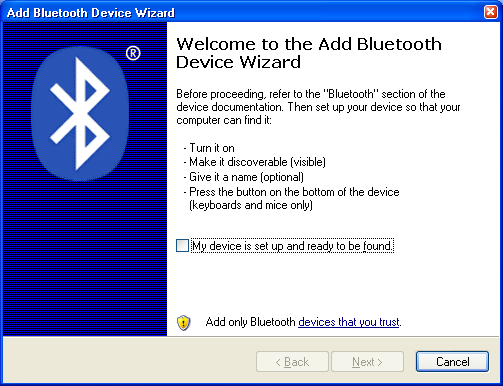
Select the Bluetooth device you want to add
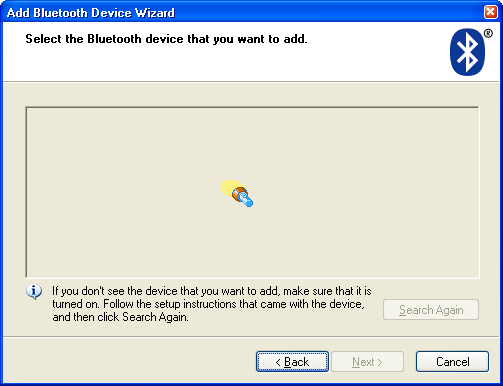
You will see the Pocket_PC (or the name you have for your Pocket PC if you chose a different one when you setup your ActiveSync connection)
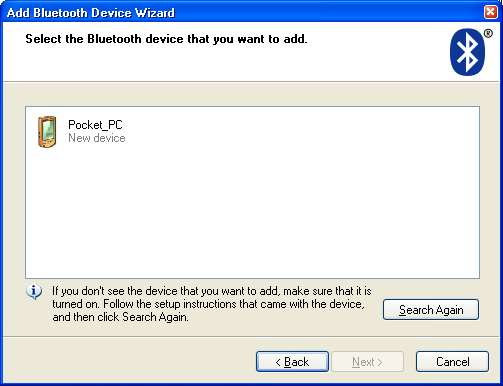
Here is where you setup the Bluetooth passkey so you can authorize the Pocket PC to connect to the PC. You should use a unique passkey that no one can guess.
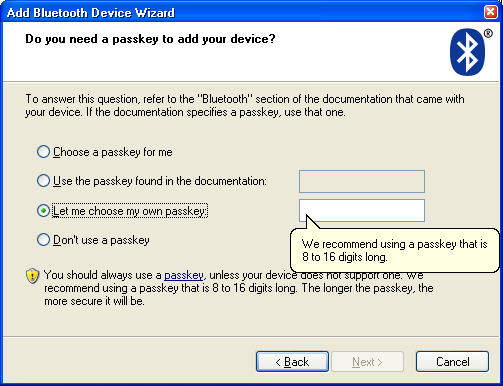
This is the screen you will see on your PC when you need to turn on the Bluetooth connection on your iPAQ. Then you need to discover the PC and enter the same passkey you entered on the PC.
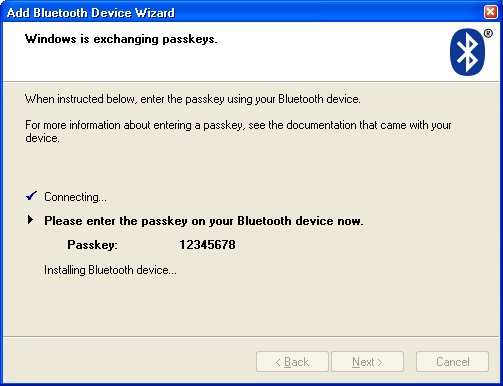
Once you have entered the passkey, you will see the screen below documenting the com ports for incoming and outgoing connections. If you want to use Bluetooth to sync, you need to use com ports between Com1 and Com9.
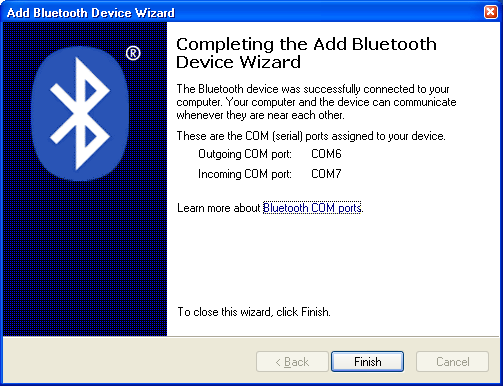
Here is the screen showing that the Pocket PC is a passkey enabled Bluetooth device for your PC.
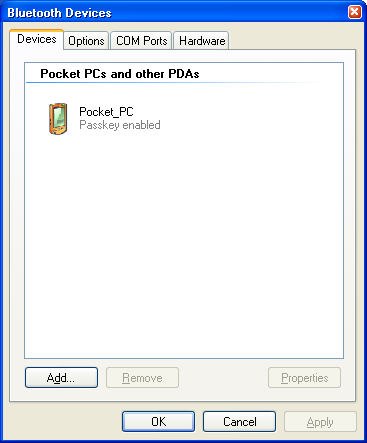
Here are the default options for the Bluetooth adapter on the PC. Be careful turning on Discovery unless you are trying to discover other Bluetooth devices.
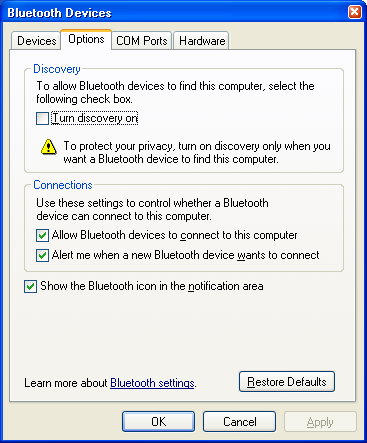
Here is the screen summarizing the virtual serial ports that Bluetooth will use and what device they will work with.
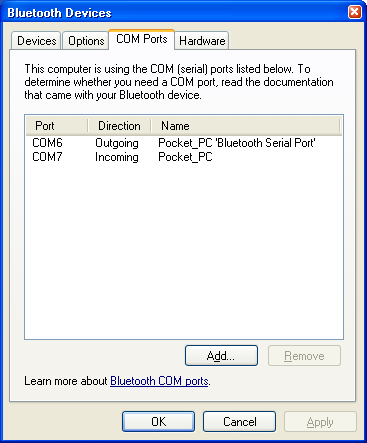
This is the screen shot listing the Bluetooth hardware on the PC.
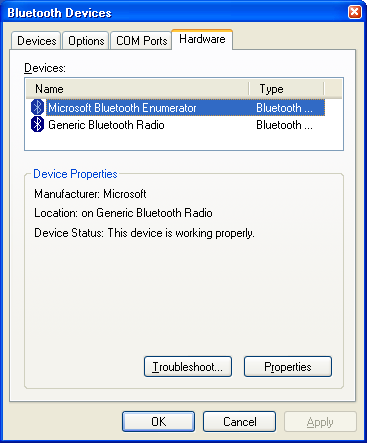
Now to connect to the iPAQ and access the internet, you need to create a new network connection. Right click on the Network Connections. Then select the Properties. Then click on the New Connection Wizard. You will see the screen below.
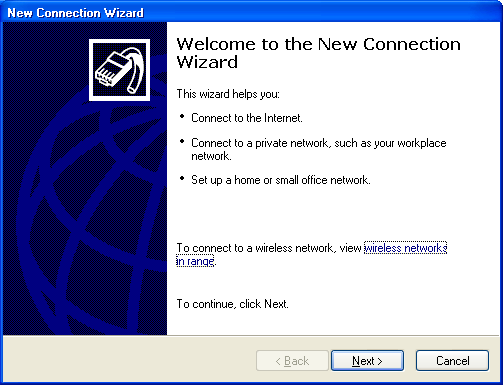
After clicking Next you will see the screen to select the Network Connection Type. Select Connect to the Internet.
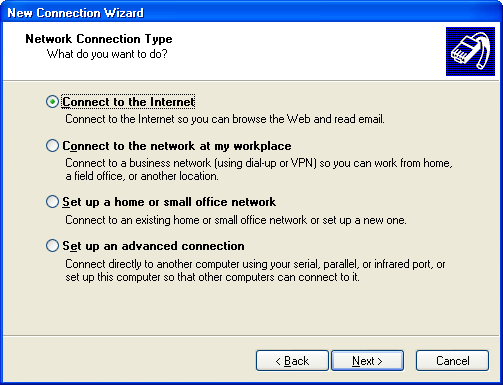
You will need to setup the connection manually because we need to enter special settings.
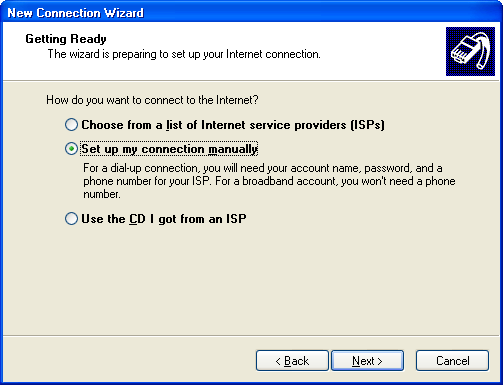
We are connecting to the iPAQ as if it is a modem.
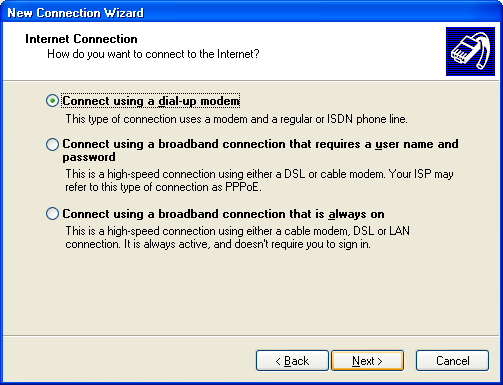
Then select the Standard Modem over Bluetooth for the Com port created when you setup the Pocket PC above.
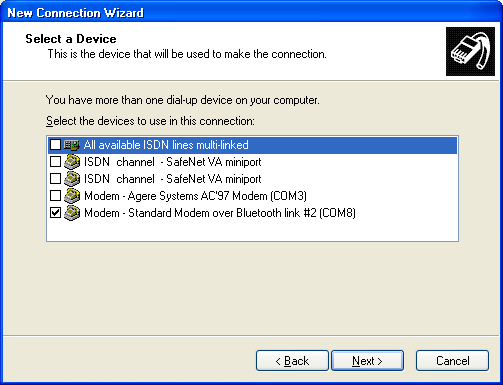
This is where you name the connection. It can be any name you wish.
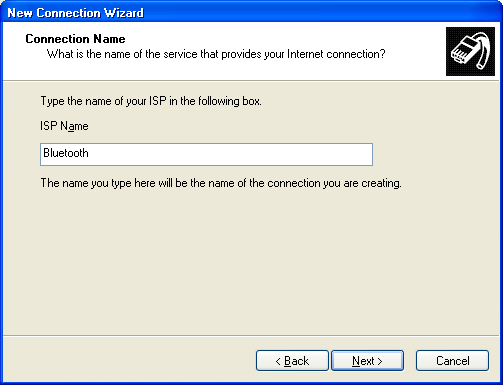
Here you need to enter *99# to have the iPAQ connect to the internet via GPRS.
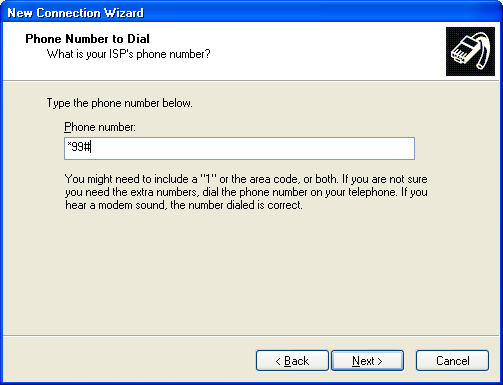
Here you can leave the username and password blank. It is not used for this connection.
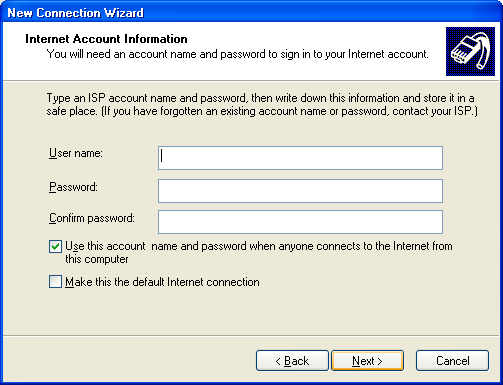
Here you can add a shortcut to your desktop.
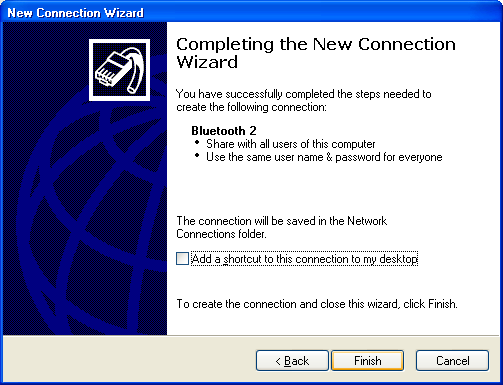
When you click on the connection you will see the connection screen below. Just click Dial and then check the iPAQ.
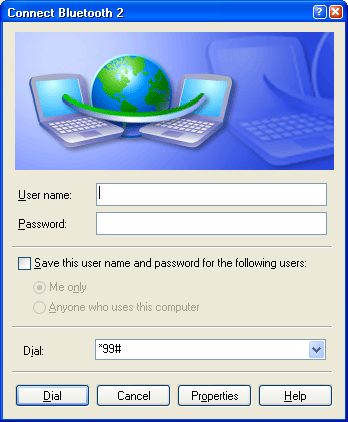
Then the iPAQ will ask you to accept the connection and you will then see a quick dialog box for dialup networking. Then your Pocket PC will connect your PC to the internet at 115.2k. The actual connect rate is approximately 40k bits per second. You will see a little phone handset icon next to the G block icon on the Pocket PC indicating you are connected.
To disconnect right click on the connection on the PC and choose the option to Disconnect. Your Pocket PC will display a message saying that the Dialup networking server has ended.
[an error occurred while processing this directive]


