|
|
Chris De Herrera's Windows CE Website |
|---|---|
About |
|
| By Chris De Herrera Copyright 1998-2007 All Rights Reserved A member of the Talksites Family of Websites Windows and
Windows CE are trademarks of
Microsoft All Trademarks are owned |
Socket Communications Wi-Fi Companion
By Chris De Herrera, Copyright 2005
Version 1.00 Revised 8/22/2005
[an error occurred while processing this directive]
Introduction
So you have a Pocket PC with Wi-Fi and you have seen the number of steps required to setup a connection and manage it. With the Socket Communications Wi-Fi Companion you can easily setup a Wi-Fi connection. If you have a Socket SDIO WLAN or CompactFlash WLAN card you can get the Wi-Fi Companion for free! I used multiple Windows Mobile 2003 and Windows Mobile 2003 Second Edition Pocket PCs while testing the Wi-Fi Companion. It works with the Asus, HP iPAQs and Dell Axim lines of Pocket PCs.
This screen is displayed when you first launch the Wi-Fi Companion. As you can see there are no networks known yet.
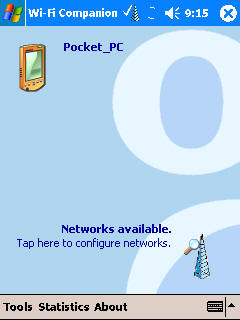
Here is the Wi-Fi Finder screen where you can select a network. In my area there are lots of networks!
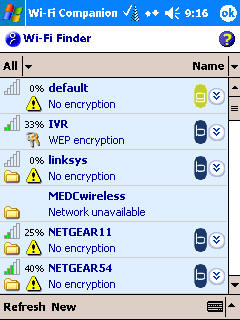
Here is the screen once I have connected to a Wi-Fi network.
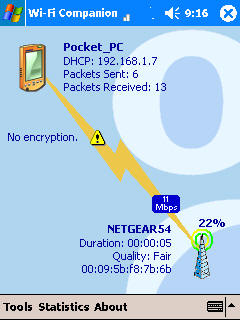
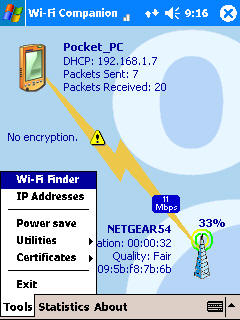
Here's the Tools - IP Addresses page. It allows you to see the common TCP/IP settings for your Wi-Fi connection at a glance. Also, if you are using DHCP, you can release and renew the IP address. This is more information that Microsoft provides to end users by default.
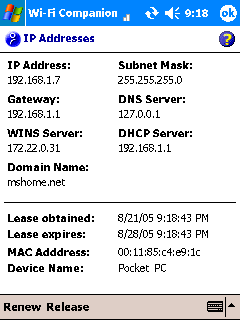
.Here you can see the
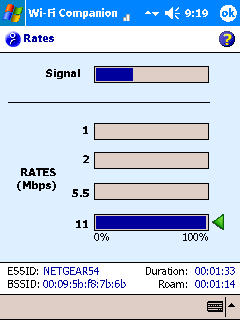
Here's an example of the connection speed and performance. You can leave this running in the background while you surf the web or download e-mail so you can get an idea of your network's performance.
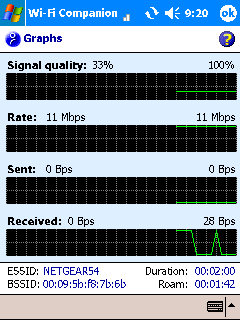
Here's an example of the statistics screens that the Wi-Fi companion offers. These screens cover a lot of detail and are helpful for advanced users.
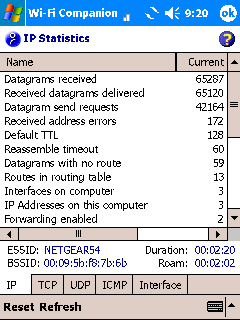
Here's the about screen showing the version of the Wi-Fi Companion I used.
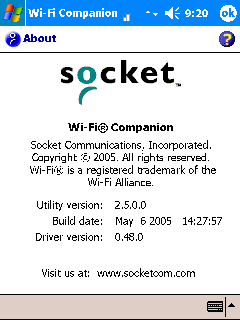
Socket also includes a Ping utility so you can confirm you are connected to the internet with the Wi-Fi Companion. You can customize the settings so you can ping internal or external servers.
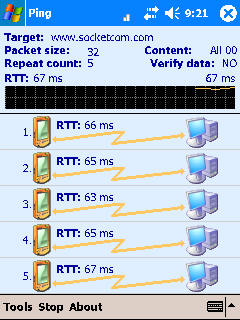
Here's the results of the ping text for www.socketcom.com. You can see the best, worst and average RTT in milliseconds (lower numbers are better).
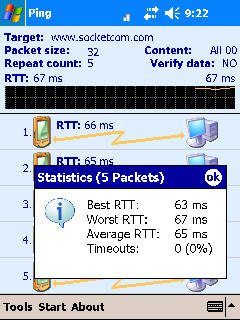
Here is an example of the TraceRT utility that is included with the Wi-Fi Companion. It will tell you the number of milliseconds per hop and the names of the routers that the traffic is sent through to get to a website (in this example we are using www.socketcom.com )
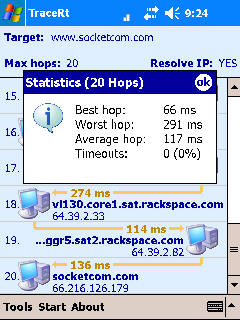
Conclusion
Overall Socket has done a great job of making the Wi-Fi Companion a must have for Windows Mobile users. It offers all the utilities that a user needs to get connected to any Wi-Fi network and confirm that they are communicating. The advanced features allow network administrators the ability to use the Pocket PC to gather detailed information about their network performance. I highly recommend that all Windows Mobile users consider the Wi-Fi Companion especially if they are planning on using their Pocket PCs with multiple Wi-Fi networks.
[an error occurred while processing this directive]


