|
|
Chris De Herrera's Windows CE Website |
|---|---|
About |
|
| By Chris De Herrera Copyright 1998-2007 All Rights Reserved A member of the Talksites Family of Websites Windows and
Windows CE are trademarks of
Microsoft All Trademarks are owned |
Microsoft Outlook - Category
based Contacts synchronization
for WM 5.0 and WM 6.0 devices
By
Raj Pillai, Copyright
2007
Created 4/8/2007
[an error occurred while processing this directive]
Introduction:
Are you having a large number of contacts in your
profile in Microsoft Outlook? Do you wish Microsoft hadn't removed
the category based synchronization feature in ActiveSync and Windows
Mobile Device Center (WMDC) for mobile devices running on Windows Mobile
5.0 and Windows Mobile 6.0 operating systems? Is the number of contacts
on your device making the performance of your mobile device sluggish?
If you answered "Yes" to any of these questions, read on how you can
synchronize your contacts based on categories and improve the
performance of your mobile device.
Introducing Sift add-in for Microsoft Outlook:
 ActiveSync
and WMDC synchronizes all the contacts placed in
the main folder of Contacts within Outlook. With removal of the category
based synchronization in Windows Mobile 5.0 & Windows Mobile 6.0 its
simply impossible to filter contacts that needs to be synchronized to
the mobile device. Therefore the only manner to ensure all contacts are
not synchronized is by not making them available in the main folder when
synchronizing with these devices.
ActiveSync
and WMDC synchronizes all the contacts placed in
the main folder of Contacts within Outlook. With removal of the category
based synchronization in Windows Mobile 5.0 & Windows Mobile 6.0 its
simply impossible to filter contacts that needs to be synchronized to
the mobile device. Therefore the only manner to ensure all contacts are
not synchronized is by not making them available in the main folder when
synchronizing with these devices.
Sift add-in for Microsoft Outlook will help filter contacts that you
wish you synchronize with mobile devices using the same logic. i.e.
keeping the ones that you wish to synchronize as per the chosen criteria
in your main folder and moving the rest to a temporary folder.
Once synchronization is complete, you can disconnect your mobile device
and move all the contacts back to
the main folder at the click of a button.
To explain further, the add-in creates a Contact type folder called
"~Sift" in Outlook to move the contacts not required (as per settings
chosen in the add-in). This way when you connect your mobile device to
synchronize, it will not find those contacts. After synchronization is
complete, you can disconnect the device and click the "Sift" button on
the toolbar to move back all the contacts into your main folder and then
click "Cancel" on the form that is loaded. This way all your contacts are
available on the computer and only a subset of that is on your device.
The Interface:
Once Sift is installed whenever you open Microsoft Outlook, the Sift add-in will appear under the Standard Toolbar as a button as seen in the screen capture below:
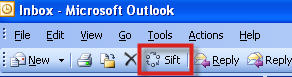 |
Click the "Sift" button to execute the add-in and you will see the user interface of Sift as seen below:
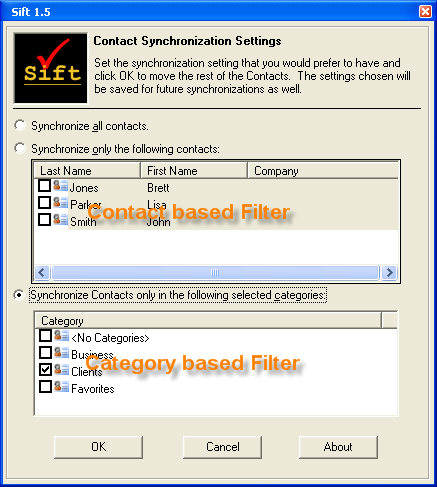 |
Takes only two steps to have a subset of Contacts in your mobile device:
-
Step 1:
Launch the add-in and chose the desired option and set the filter that you wish to synchronize to your mobile device. Click "OK" to move the contacts that do not satisfy the filter condition to the temporary "~Sift" folder. The chosen filter is saved for subsequent use as well. The time taken to move contacts would depend on the number of contacts that have to be moved to the folder. A progress indicator will keep you notified.
-
Step 2:
Allow synchronization to finish between your mobile device and the Microsoft Outlook and disconnect your device. Launch the add-in again to move all the contacts back to the main folder and once the form is loaded click "Cancel" and all contacts are made available in the main folder.
To learn more about Sift add-in, you are advised to refer the Help documentation that accompanies the software. It contains detailed information about how to use its features and other important points that you need to consider. The Help file can be accessed by pressing "F1" key when the user interface is loaded or via the "About" button.
Download:
You can download the free time-limited (15 days) trial version. None of the features have been disabled in the trial version except that you will see a window informing you about the trial period left whenever you open Microsoft Outlook. If you find the features available in Sift add-in useful, you can make a purchase online to register your copy and do away with the limitations. The add-in is compatible with Microsoft Outlook 2002, 2003 and 2007 versions.
Purchase:
You can purchase the retail version of Sift add-in for Microsoft Outlook
for US$ 10.00. We have tied up with ShareIt to make your online purchase
secure. Upon making the necessary payment you shall receive the retail
version by email. The retail version is sent as soon as ShareIt receives
the payment. To place your order, please click -
Order Now
Note: Please ensure that you have tested/tried out the
trial version
on your systems and determined that Sift add-in for Microsoft Outlook
suits your requirements before making the purchase.
To ensure that you quickly find answers to questions related to orders,
payment and delivery, please refer to Share-it's Web-based
Customer Care Center. The Customer Care Center offers FAQs,
order information and customer service contact information.
Read other articles by Raj Pillai
Discuss your Handheld PC, Palm-size PC or Pocket PC needs at Pocket PC FAQ Forums.
[an error occurred while processing this directive]


