|
|
Chris De Herrera's Windows CE Website |
|---|---|
About |
|
| By Chris De Herrera Copyright 1998-2007 All Rights Reserved A member of the Talksites Family of Websites Windows and
Windows CE are trademarks of
Microsoft All Trademarks are owned |
Microsoft Outlook & Pocket Contact Synchronizer (Add-in)
By
Raj Pillai, Copyright
2003-2004
Version 1.24 Revised 21/12/2004
[an error occurred while processing this directive]
Introduction:
Microsoft has not supported synchronization of Contact sub folders using ActiveSync. It has given preference to the use of Categories for sorting purpose since this allows a greater deal of flexibility. However, if you have your Contacts stored in sub-folders, then you can use Pocket Contact Synchronizer Add-in for Microsoft Outlook to access these contacts on your Pocket PC.
How Does it Work?
This add-in facilitates synchronization of non-default contact folders. It creates a duplicate of the contact items in the sub folder, appends the sub folder name along with "Outlook PCS" into the Categories field and moves it into the main folder. This enables you to sort the Contacts on your Pocket PC using the Category feature. Note that this is a one-way synchronization feature only. That is if you update the Contact information on your Pocket PC and synchronize then you will need to move the Contact back to its sub folder manually.
This add-in is compatible with Outlook 2000/2002 and 2003. If you face installation issues with Outlook 2003, then refer to the Pocket Contact Synchronizer (Add-in) Issues. Once installed, this component will be visible as follow:
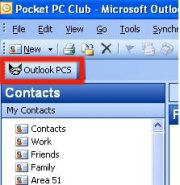
(Figure 1)
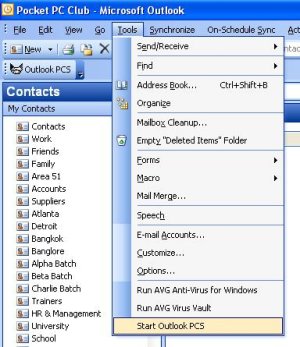
(Figure 2)
Before you Start using Outlook PCS, you will need to mark the folders that you would like to synchronize. This can be done by right-clicking the concerned folder and then clicking Properties. In the following example, Work is being selected as a folder whose contents need to be synchronized with the Pocket PC.
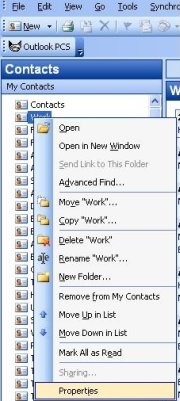
(Figure 3)
You will need to go to the Outlook PCS tab sheet and then check the box as seen below and click Apply to save the settings.
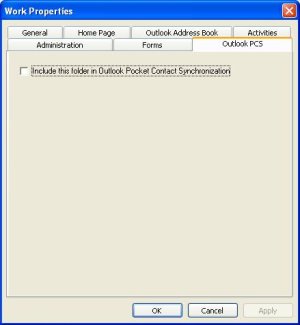
(Figure 4)
Now if you click Outlook PCS as seen in Figure 1 and 2, the contacts in the selected folders will be duplicated, the Categories field will be appended with the folder name and "Outlook PCS". In this example, the Contacts in the Work folder would have their Categories appended with "Work", "Outlook PCS". This will help sorting while viewing on your Pocket PC after synchronizing. If you want to customize the folders selected or clear all the contacts that have been duplicated into the default Contact folder, click Tools-> Options and select the Outlook PCS tab sheet.
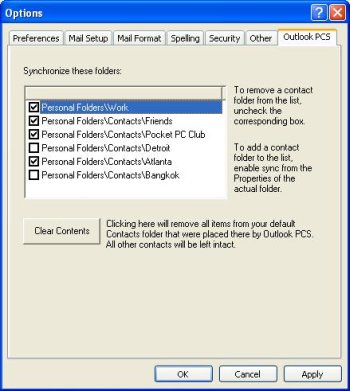
(Figure 5)
The following screen shot shows how you could sort the Contacts on your Pocket PC. In the example, Contacts that were in the Work, Friends, Pocket PC Club, Atlanta folder was synchronized. All Contacts would be updated with their folder name and Outlook PCS in the Categories. So if you want to view the Contacts in Friends, then you would click Friends. If you click Outlook PCS, then it will display all the contacts that have been synchronized using the Outlook PCS tool. This would include all Contacts from Work, Friends, Pocket PC Club, Atlanta folder.
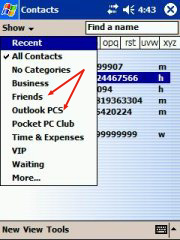
(Figure 6)
This information should help you get started using Pocket Contact Synchronizer and synchronize your Contacts stored in the non-default folder. For information on issues that you might encounter during or after installing this Add-in, please refer to Pocket Contact Synchronizer (Add-in) Issues.
Read other articles by Raj Pillai
Discuss your Handheld PC, Palm-size PC or Pocket PC needs at Pocket PC FAQ Forums.
[an error occurred while processing this directive]


