|
|
Chris De Herrera's Windows CE Website |
|---|---|
About |
|
| By Chris De Herrera Copyright 1998-2007 All Rights Reserved A member of the Talksites Family of Websites Windows and
Windows CE are trademarks of
Microsoft All Trademarks are owned |
Microsoft ActiveSync 4.x - Installation
displays
InstallShield window with Command Line Parameters
By
Raj Pillai, Copyright
2005-2006
Version 1.24 Created 8/6/2006
[an error occurred while processing this directive]
Introduction:
Sometimes when you try to install Microsoft ActiveSync 4.x version, the installation might not go smooth. It might end up showing you a InstallShield window with several command line parameters as seen below:
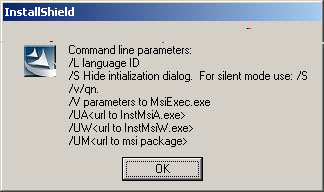
It would appear as if InstallShield has hung decompressing the setup file.
How To Go About Solving This Issue?
To resolving the installation issue try the following:
-
Clear the %temp% folder:
The ActiveSync installer unpacks the setup file into a folder titled "IXP000.TMP" or "_is917" depending on the version of ActiveSync used for installation. This is a extracted into the TEMP folder of your computer. Therefore you should first try clearing the contents of this folder contents and then try to install ActiveSync. To do so,
-
Click Start, then click Run. Type the following:
%temp%
-
Click Ok. This should display the temporary folder.
-
Now Select All (Ctrl + a) the files within it and delete it.
-
Try installing ActiveSync once again.
-
-
Change the TEMP Environment Variable:
If clearing the %temp% folder doesn't work, you might need to edit the path of the TEMP environment variable temporarily. Follow the steps below:
-
Right-click My Computer, and then click Properties.
-
Click the Advanced tab.
-
Click Environmental Variables.
-
In the User variables list, select the entry for TEMP and click Edit. The default path would look like:
%USERPROFILE%\Local Settings\Temp
If its something else, then I recommend you note or copy the path of the folder.
-
Next edit the entry and make it point to some other Temp folder. Example: C:\Temp. Click the Ok button twice to save the new settings and run the ActiveSync Setup file again. This should cause ActiveSync to install without displaying the InstallShield window.
-
Once done repeat #1 to #4 and set the TEMP variable back to its original location.
-
A Little Information About Environment Variables:
Environment variables are strings that contain
information such as drive, path, or file name. They control the behavior
of various programs. As in the above example, the TEMP
environment variable specifies the location in which programs place
temporary files for installation purpose.
Any user can add, modify, or remove a user environment variable.
However, only an administrator can add, modify, or remove a system
environment variable.
If you would like to see a list of the environment variables set on your computer, do the following:
-
Open a Command Prompt window. To do so - Click Start, then Run and type:
command
-
Click Ok.
-
At the command prompt, type Set and hit <Enter> and it will display a list of variables currently set.
Read other articles by Raj Pillai
Discuss your Handheld PC, Palm-size PC or Pocket PC needs at Pocket PC FAQ Forums.
[an error occurred while processing this directive]


