|
|
Chris De Herrera's Windows CE Website |
|---|---|
About |
|
| By Chris De Herrera Copyright 1998-2007 All Rights Reserved A member of the Talksites Family of Websites Windows and
Windows CE are trademarks of
Microsoft All Trademarks are owned |
iPAQ Bluetooth LAN Configuration
By Chris De Herrera,
Copyright 2002
Version 1.00 Revised 10/26/2002
[an error occurred while processing this directive]
Introduction
Recently, I presented a demonstration of how to connect to a Bluetooth Access Point (Bluetooth Hotspot) using the iPAQ 3975. Here are the screen shots of the steps I took to connect to the Bluetooth Hotspot. These steps work for the iPAQ 3870/3875 as well since they both use the same Bluetooth Manager.
Configuring the Bluetooth Connection
Click on the Today screen. Then click on the Bluetooth Manager icon in the lower right hand corner of the Today screen. Turn on the Bluetooth Radio if it is not already on.
Version of the Bluetooth Manager
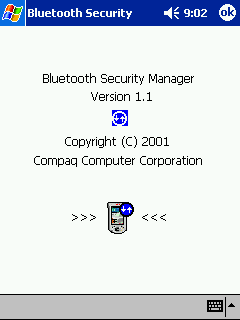
Once you have launched the Bluetooth Manager, you will see a list of devices
that have been seen by your Bluetooth card. If your Access Point is
not listed then click on the menu option to Search.
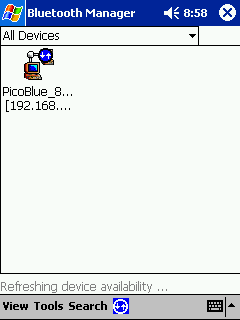
While the Bluetooth Manager is searching, you will see a
screen similar to the one below. Just click the OK button when the
search is complete.
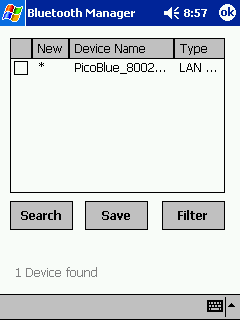
Once the search is complete you will see your Bluetooth
Access Point listed in the Bluetooth Manager.
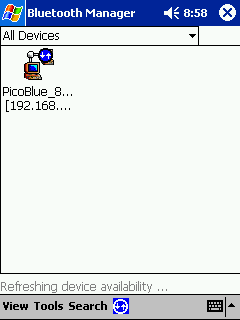
If you click on the Access Point then you will see a screen
like the one below. It lists all the device information such as the
device address, device type, device bonded and when it was last seen.
To connect click Action and select the option "Connect to LAN Access Using
PPP". If you right click on the Access Point then you can choose the
option "Connect to LAN Access Using PPP"
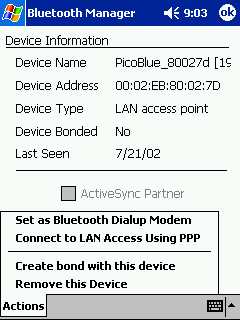
Once have clicked on the option to "Connect to LAN Access
Using PPP" you will connect to the Bluetooth Access Point. The
connection will be complete when you see this screen. You can click
"Hide Status" to view the Today page or launch any other application you
want.
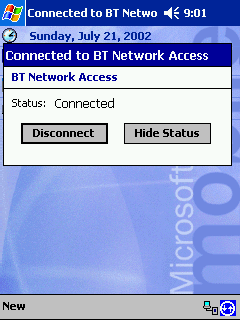
Once you are connected you can launch the Bluetooth manager
and check the status of the connection to the Bluetooth Access Point.
You will see a screen similar to the one below.
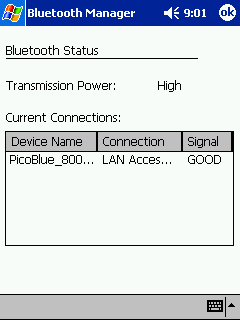
Once you are connected, you can disconnect by clicking on
the connection in the lower right hand corner of the Today screen.
Then click the button Disconnect. You will see a message similar to
the one below. Note: This does not turn off the Bluetooth Stack.
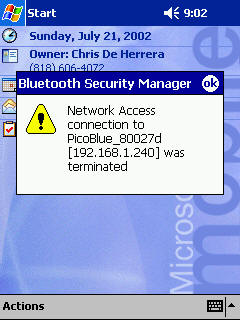
Conclusion
Now you can connect to your Bluetooth Access Point (Bluetooth Hotspot) with your iPAQ Pocket PC!
[an error occurred while processing this directive]


