|
|
Chris De Herrera's Windows CE Website |
|---|---|
About |
|
| By Chris De Herrera Copyright 1998-2007 All Rights Reserved A member of the Talksites Family of Websites Windows and
Windows CE are trademarks of
Microsoft All Trademarks are owned |
Windows Mobile 5.0 Emulator
By Chris
De Herrera, Copyright 2005
Version 1.00 Revised 5/12/2005
[an error occurred while processing this directive]
Introduction
Recently I had a chance to install the Windows Mobile 5.0 emulator Preview. I used it to take screen shots and evaluate the features of Windows Mobile 5.0 Pocket PC and Smartphone. You can run and install all the Windows Mobile applications (in ARM format) in the emulator the same way you can run them on a device. Of course you need the fastest PC you can get to improve the overall emulator performance. I found that my 1.5 GHz Pentium M met that requirement effectively to give me a feeling for the usability with the emulator.
Installation
Here is the process I used to install the emulator
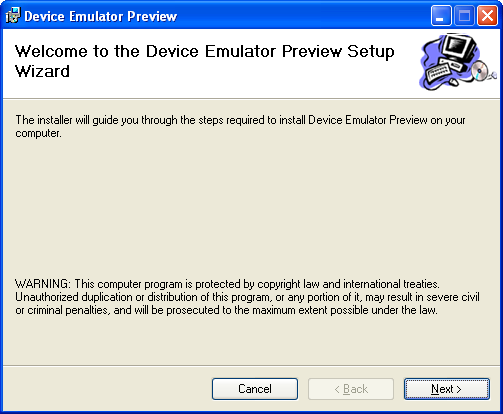
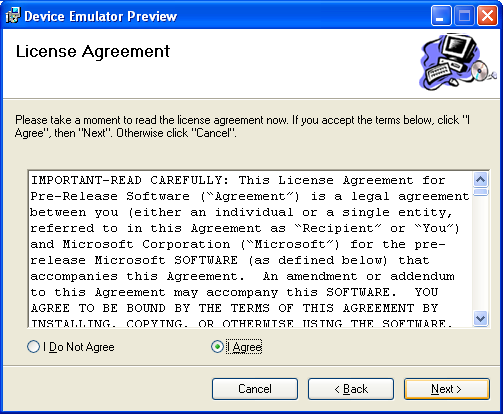
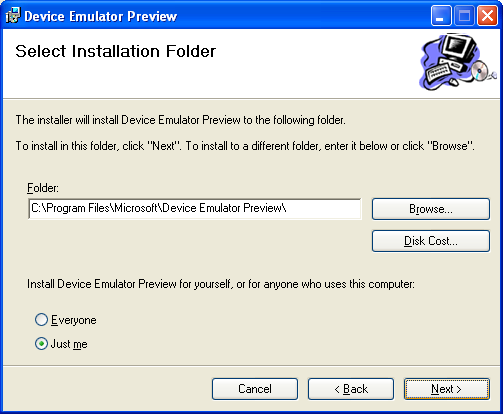
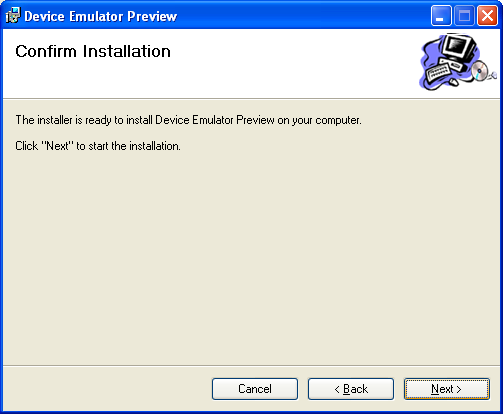
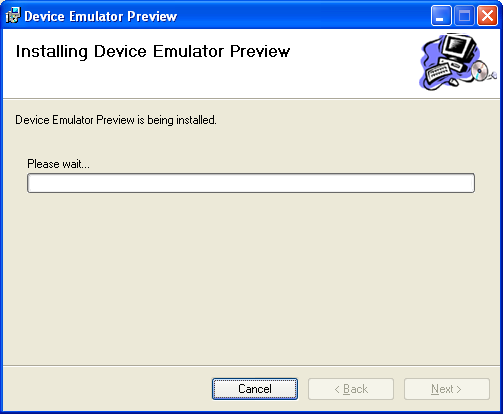
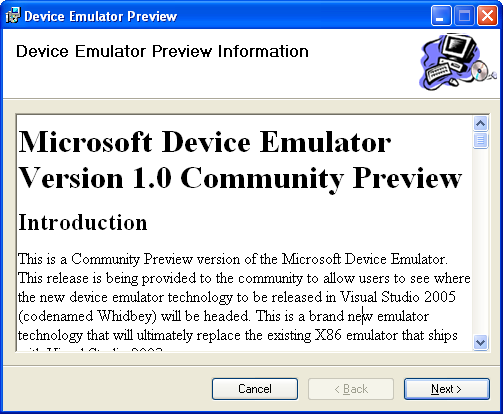
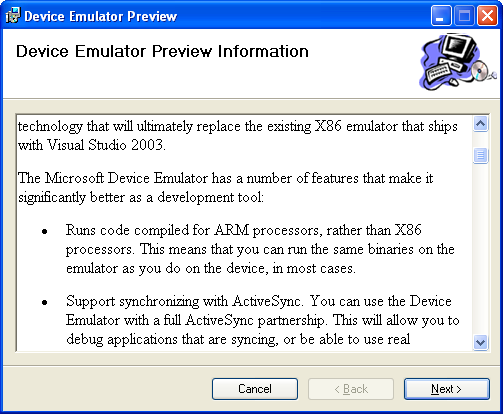

You need to also run the Register Device Emulator program in order to use it to synchronize with ActiveSync. I had to run it twice before it worked correctly. I do not recommend running the Register Device Emulator if you have the emulator open.
Here is the About screen on the emulator
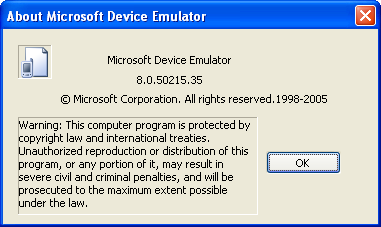
Here is the emulator. You can use the mouse or a stylus (with the Tablet PC) to manipulate the buttons. With a stylus you can use Transcriber to enter data in handwriting. It is a little slow but handy to test inking capabilities of an application.

Here are the emulator properties. If you select the host key to Left Alt or Right Alt, you can press that ALT key along with PrintScreen to capture images from the emulator. They will look like the image above.
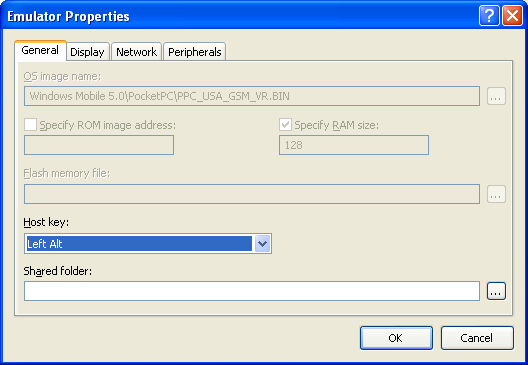
Here is where you can change the skin of the emulator and rotate it to landscape. The skin also includes the controls for the buttons in the emulator if you edit the skin XML file.
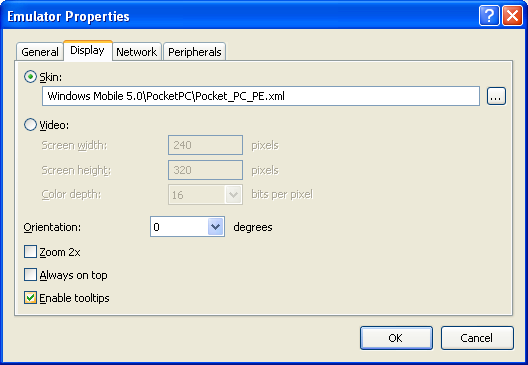
Here is where you setup the network connection. Any network connection you have (including Wi-Fi, Ethernet, GPRS, etc. ) can be used to provide network access via the NE2000 emulation.
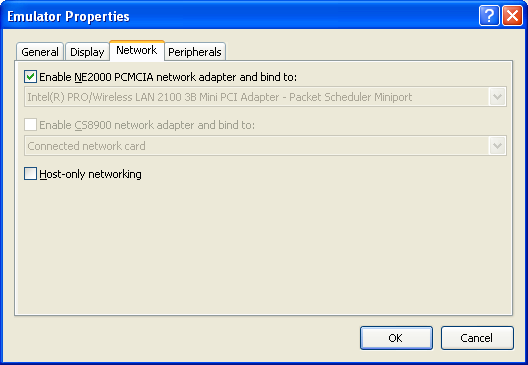
This is where you can map serial ports.
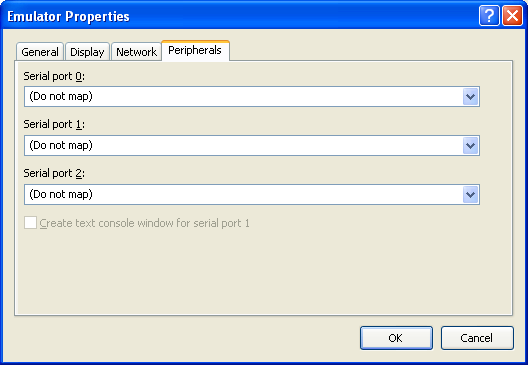
Here's the Device Emulator Manager. It is used to allow you to
sync via DMA. In ActiveSync, you need to select File - Connection
Settings. Then click on the list of Infrared/Serial Ports. In the
dropdown list, select DMA.
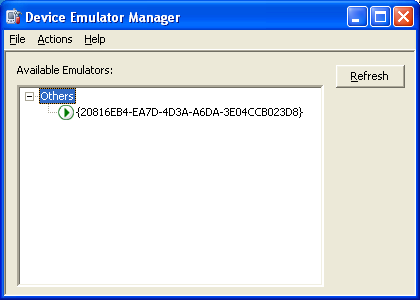
Click on the device and then you can click Actions and select Cradle. This will initiate ActiveSync.
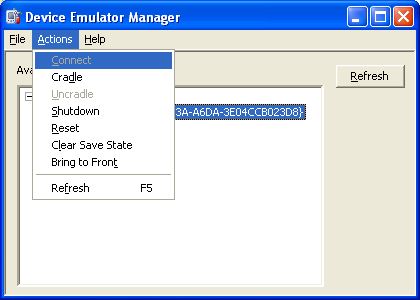
Now you have an idea how to setup the emulator and synchronize using ActiveSync with it.
[an error occurred while processing this directive]


